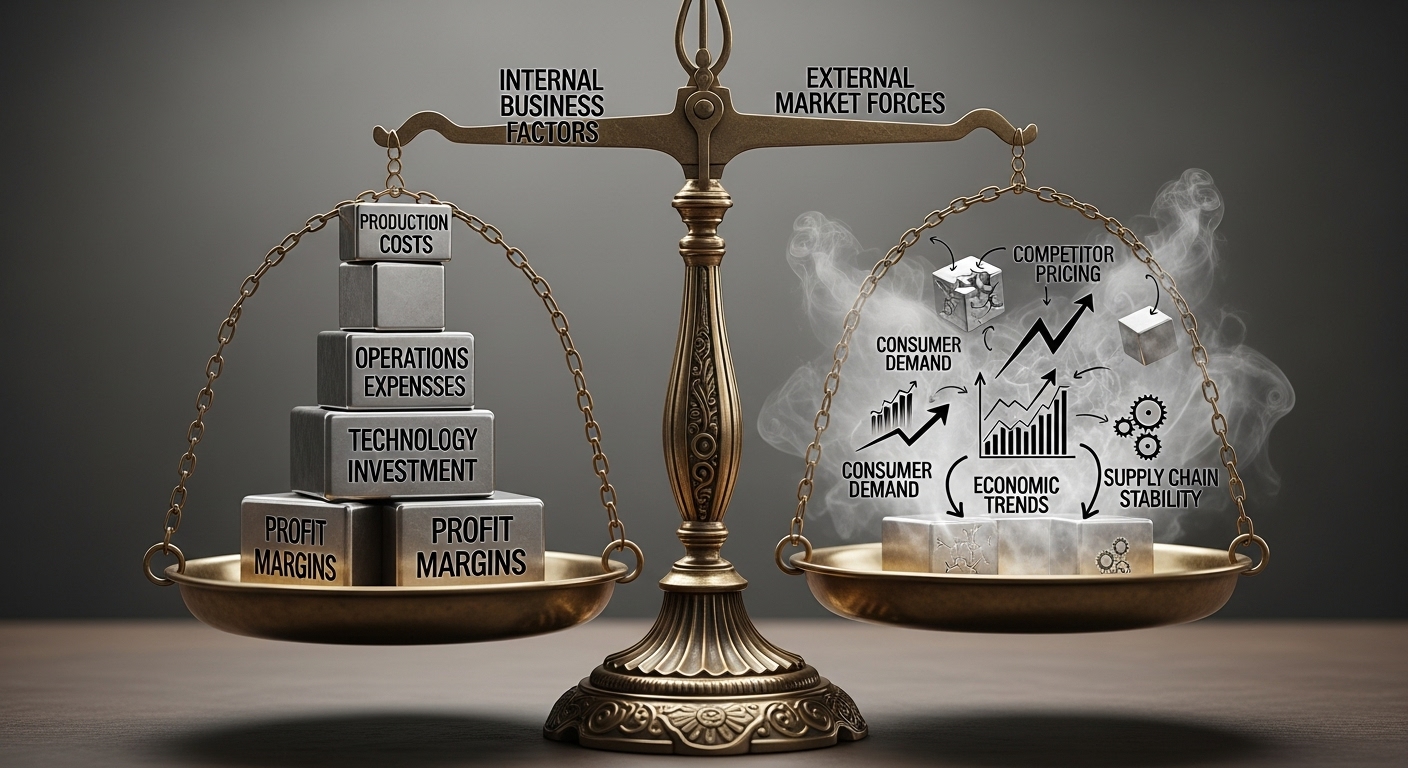Introduction
Dreaming of showcasing your awesome projects online but don’t know where to start? In today’s digital world, a professional online portfolio is non-negotiable for anyone in web development. Many beginners find web development daunting, or think they need complex frameworks to create a stunning site. But what if we told you that you could build a sleek, responsive portfolio using just HTML & CSS – no complicated code needed?
This comprehensive guide, inspired by our popular YouTube tutorial, will walk you through building your own portfolio from scratch. By the end, you’ll have a functional, customizable portfolio to proudly display your skills and projects. Ready to dive in? Let’s get started!
If you prefer visual learning, be sure to watch our full step-by-step video tutorial: How to Build a Simple Portfolio Website with HTML & CSS.

Why Your Online Portfolio is Your Best Asset
Before we jump into the code, let’s understand why a responsive online portfolio is so crucial for your career.
Establish Credibility & Professionalism
A well-designed portfolio immediately shows that you are serious about your craft. It’s a digital handshake that introduces you professionally.
Showcase Your Work Effectively
This is your dedicated space to beautifully display your projects, case studies, and achievements. No more relying on generic platforms!
Attract Clients & Employers
Think of it as your 24/7 digital resume and sales pitch. Potential clients and employers can discover your talent anytime, anywhere.
Personal Branding & Growth
Your portfolio helps you define your unique style and track your progress as a developer. It’s a living document of your journey.
Stand Out from the Crowd
In a competitive market, a unique and functional portfolio can be the key differentiator that makes you memorable.
Prerequisites & Tools You’ll Need
Don’t worry, you don’t need to be a coding wizard! This tutorial is designed for beginners. Here’s what you’ll need:
Basic Understanding of HTML & CSS
While we’ll go step-by-step, a foundational grasp of how HTML structures content and CSS styles it will be beneficial. Reassure yourself, this guide is super beginner-friendly!
Code Editor
We highly recommend Visual Studio Code (VS Code). It’s free, powerful, and packed with features that make coding a breeze. You can download it here.
Web Browser
Chrome, Firefox, or Safari – any modern browser will work for testing your website.
Project Ideas & Assets
Gather your project descriptions, images, and any personal information (like a profile picture and contact details) you want to include. Having these ready will streamline the building process.
Step-by-Step Guide: Building Your Portfolio with HTML & CSS
This is where the magic happens! We’ll follow a clear progression, mirroring the structure of our video tutorial, to build your simple portfolio website.
Step 1: Setting Up Your Project Environment
First, create a root folder for your project, something like my-portfolio. Inside, you’ll want to organize your files into subfolders:
css/(for yourstyle.cssfile)images/(for all your project images, profile picture, etc.)js/(if you plan to add JavaScript later, but not essential for this tutorial)index.html(your main HTML file)
A clean folder structure is the foundation of any good project!
Step 2: Crafting the HTML Structure (The Skeleton)
Your index.html file is the backbone. Start with the basics:
<!DOCTYPE html> <html lang="en"> <head> <meta charset="UTF-8"> <meta name="viewport" content="width=device-width, initial-scale=1.0"> <title>Your Name - Portfolio</title> <link rel="stylesheet" href="css/style.css"> </head> <body> <!-- Your content goes here --> </body> </html>Linking CSS: Notice the <link rel="stylesheet" href="css/style.css"> in the <head> – this connects your HTML to your styling!
Semantic HTML: Use meaningful tags like <header>, <nav>, <main>, <section>, and <footer>. This isn’t just for aesthetics; it helps search engines and accessibility tools understand your content better.
Key Sections to Include:
- Header & Navigation: Your logo/name, and links to Home, About, Projects, Contact.
- Hero Section: A welcoming introduction, your name, profession, and a compelling call-to-action (e.g., “View My Work”).
- About Section: A short bio about yourself and a list of your skills (HTML, CSS, JavaScript, etc.).
- Projects Section: A grid of your best projects, each with an image, title, brief description, and a link to the project details or live demo.
- Contact Section: Basic contact information, social media links, or a simple contact form (functionality usually added with backend or JavaScript later).
- Footer: Copyright information and social media icons.
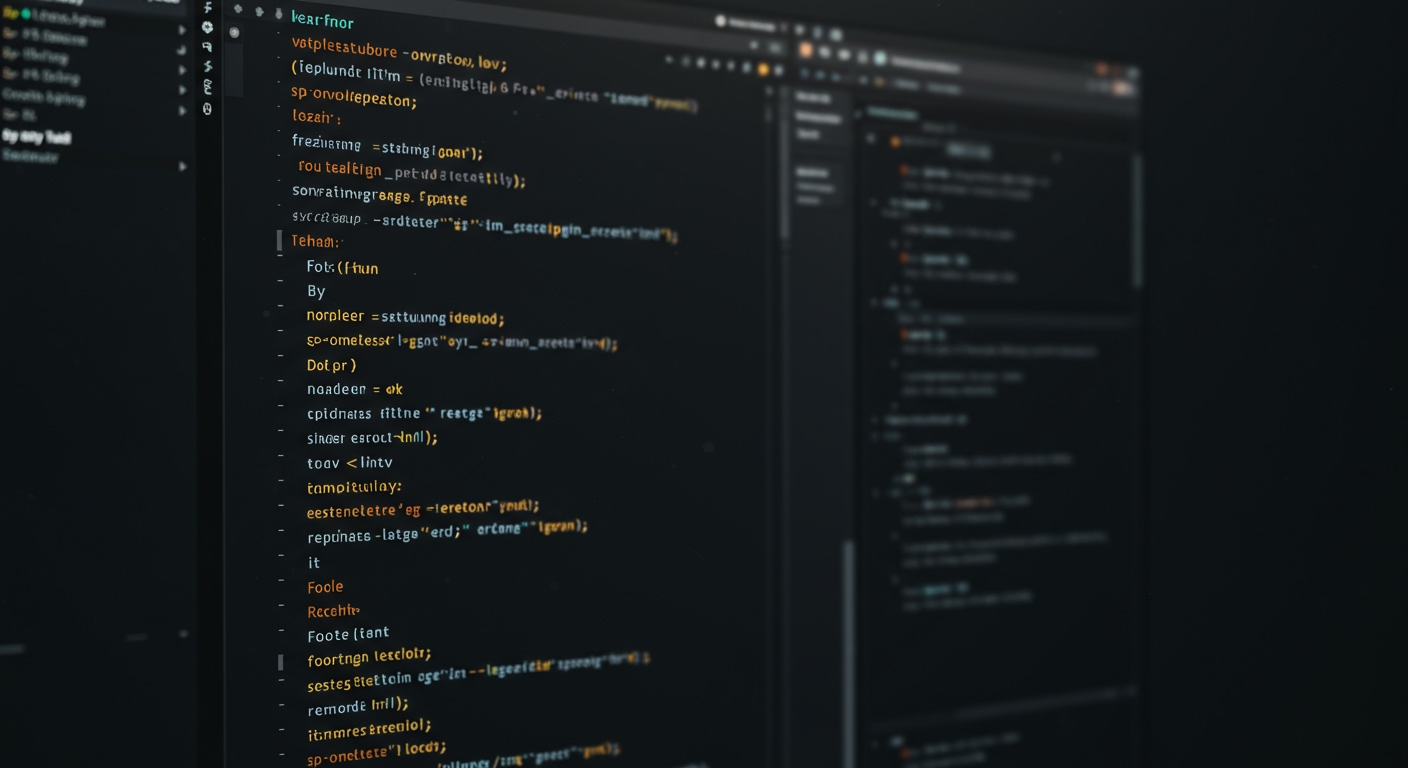
Step 3: Styling with CSS (Bringing It to Life)
Now, let’s make your portfolio beautiful! In your style.css file, start with some general resets:
* { margin: 0; padding: 0; box-sizing: border-box; } body { font-family: 'Arial', sans-serif; /* Choose your preferred font */ line-height: 1.6; color: #333; }Key Styling Areas:
- Typography: Choose professional fonts (like from Google Fonts), set appropriate font sizes, weights, and line heights for readability.
- Color Palette: Select a cohesive set of primary, secondary, and accent colors to give your site a professional look.
- Layout with Flexbox: For navigation, hero content, and especially your project grid,
display: flex;is incredibly powerful. Learn to usejustify-content,align-items, andflex-directionto create dynamic layouts. - Styling Specific Sections:
- Header/Nav: Add padding, background colors, and perhaps a sticky navigation effect.
- Hero: Implement a compelling background image or color with overlay text.
- Project Cards: Style images, add borders, subtle shadows, and engaging hover effects.
- Buttons: Create attractive call-to-action buttons.
Step 4: Making Your Portfolio Responsive (Mobile-Friendly Design)
A modern portfolio must look great on any device, from a large desktop monitor to a small smartphone. This is where responsive design comes in.
- Viewport Meta Tag: Ensure this line is in your
<head>:<meta name="viewport" content="width=device-width, initial-scale=1.0">. It tells browsers to render the page at the device’s width, preventing unwanted scaling. - Media Queries: These CSS rules allow you to apply different styles based on screen size. You’ll use
@media screen and (max-width: 768px)for tablets or(max-width: 480px)for mobile, for example. - Adjusting Layouts:
- Navigation: For mobile, you might stack links vertically or even implement a simple “hamburger” menu (though the video focuses on a simpler approach without complex JS for this).
- Sections: Ensure content stacks nicely vertically on smaller screens rather than forcing horizontal layouts.
- Images & Text: Resize images to fit the screen and adjust font sizes for optimal readability.
- Flexbox/Grid: Modify
flex-directionor column counts within your media queries.

Step 5: Adding Your Unique Content & Finishing Touches
Now, personalize your site! Replace all placeholder text with your actual bio, detailed project descriptions, and skill set. Add your own high-quality images. Remember to optimize images (reduce file size) for faster loading speeds.
Always test your site on different browsers and devices to catch any unexpected layout issues.
Best Practices for Your Portfolio Website
To ensure your portfolio truly shines, keep these best practices in mind:
Keep it Simple, Yet Professional
Initially, don’t overcomplicate the design. A clean, intuitive interface is often more effective.
High-Quality Content
Invest in clear project descriptions and well-shot images. Your content is what sells your skills.
Regular Updates
Your portfolio is a living document. Keep it fresh by adding new projects and updating your skills regularly.
Version Control with Git & GitHub
Essential for managing your code, collaborating, and showcasing your development process. Many employers check your GitHub!
Basic Accessibility
Use semantic HTML, provide descriptive alt text for all images, and ensure good color contrast. This makes your site usable for everyone.
SEO Basics for Your Portfolio
- Use descriptive file names for images and pages.
- Optimize image
alttext with relevant keywords. - Utilize clear headings (H1, H2, H3) to structure content.
- Ensure fast loading speed – a crucial ranking factor.
What’s Next? Deploying Your Portfolio
You’ve built it, now show it to the world!
Free Hosting Options
- GitHub Pages: The easiest and best option for static sites built with HTML and CSS. You can host your site directly from a GitHub repository.
- Netlify/Vercel: Excellent alternatives that offer more features like continuous deployment from Git repositories.
Getting a Custom Domain
While free hosting is great, a custom domain (e.g., yourname.com) makes your portfolio look even more professional.
Expand Your Skills
Once your basic portfolio is live, consider learning JavaScript to add animations, interactive elements, or even integrate APIs for dynamic content.
Conclusion
Congratulations! You’ve successfully built a simple and responsive portfolio website using just HTML and CSS. This is a massive step in your web development journey.
Celebrate your achievement, and remember that continuous learning is key in this field. Now it’s your turn! Build your portfolio, share it with the world, and don’t forget to watch the full step-by-step video tutorial if you haven’t already to see these steps in action!
What’s the first project you’ll showcase? Let us know in the comments below!
Frequently Asked Questions (FAQ)
Do I need JavaScript for a simple portfolio website?
No, for a basic static portfolio, HTML and CSS are completely sufficient. JavaScript can be added later if you want to include more complex interactivity or animations.
Where can I host my HTML/CSS portfolio for free?
GitHub Pages, Netlify, and Vercel are all excellent free options for hosting static websites. They offer easy deployment directly from your code repository.
How often should I update my portfolio?
Ideally, you should update your portfolio after every significant project you complete or when you acquire new skills. Keep it fresh and relevant!
What are the essential sections for a portfolio website?
A typical essential structure includes a Header (with navigation), a Hero section, an About section, a Projects section, a Contact section, and a Footer.
Is this tutorial good for absolute beginners?
Yes, this guide and the accompanying video tutorial are specifically designed to be step-by-step and accessible for those who are new to web development and looking to build their first project.