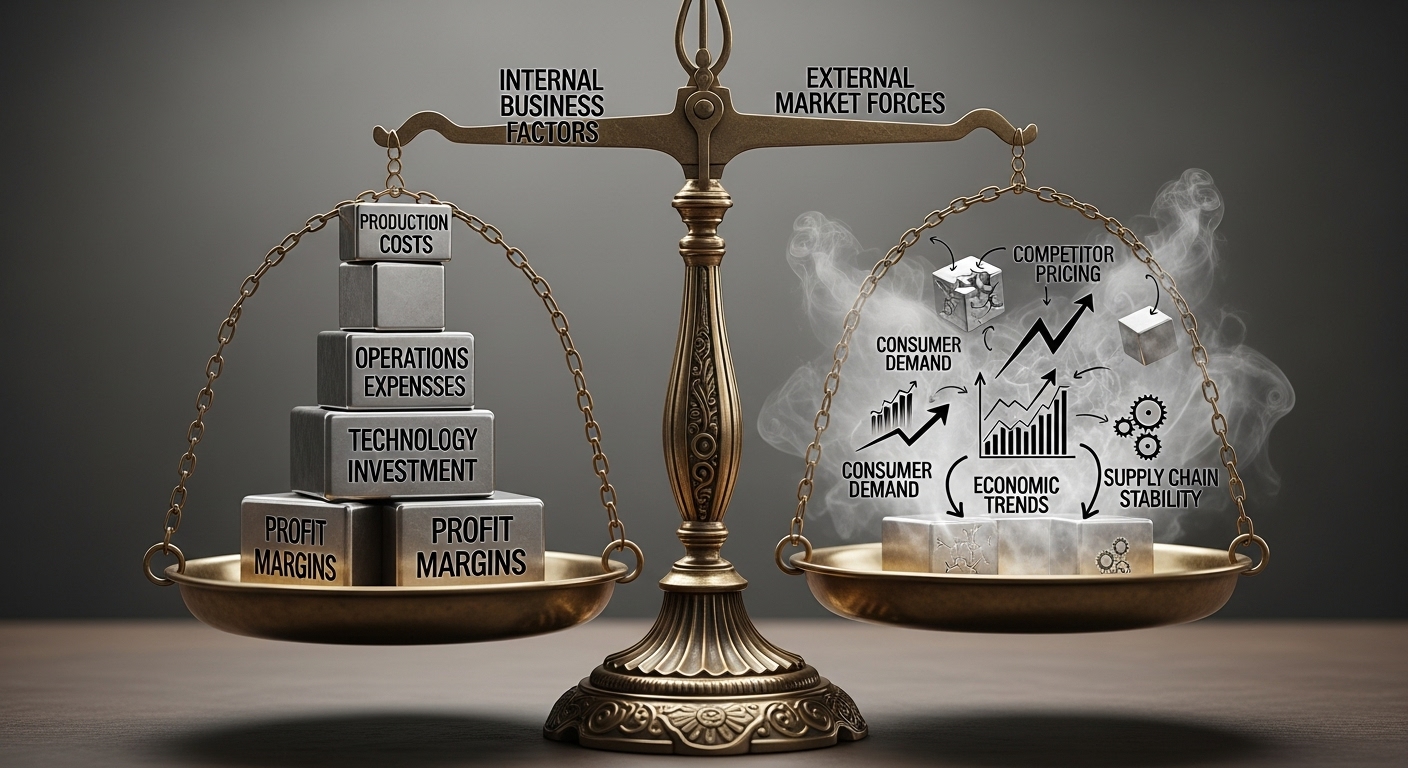In today’s digital age, our online activity leaves a significant trail. Google, being a central part of many users’ digital lives, collects a vast amount of data to personalize experiences across its services [1](). While this can be convenient, many individuals are increasingly concerned about their digital privacy and seek to control what information Google stores about them. This comprehensive guide will demystify Google My Activity, explain the crucial privacy settings, and provide step-by-step instructions on how to leverage auto-delete features for your Google search history and other data.
We’ll explore why managing your Google activity is essential for your privacy, walk you through accessing and understanding your ‘My Activity’ dashboard, and empower you with the knowledge to set up automatic deletion, ensuring a more private online experience.
Understanding Google My Activity and Why It Matters
What is Google My Activity?
Google My Activity serves as a central hub for viewing, managing, and deleting your activity across various Google services, including Search, YouTube, and Maps [2](). It’s a powerful `Google Account privacy settings` feature that gives you insight into the data Google collects. This includes a wide array of data types such as your `Google search history`, `browsing history` (if synced with Chrome), `YouTube watch history`, `location history` (if enabled), and even `voice & audio activity` from interactions with Google Assistant [3](). Understanding what’s stored here is the first step in taking control of your `digital footprint`.
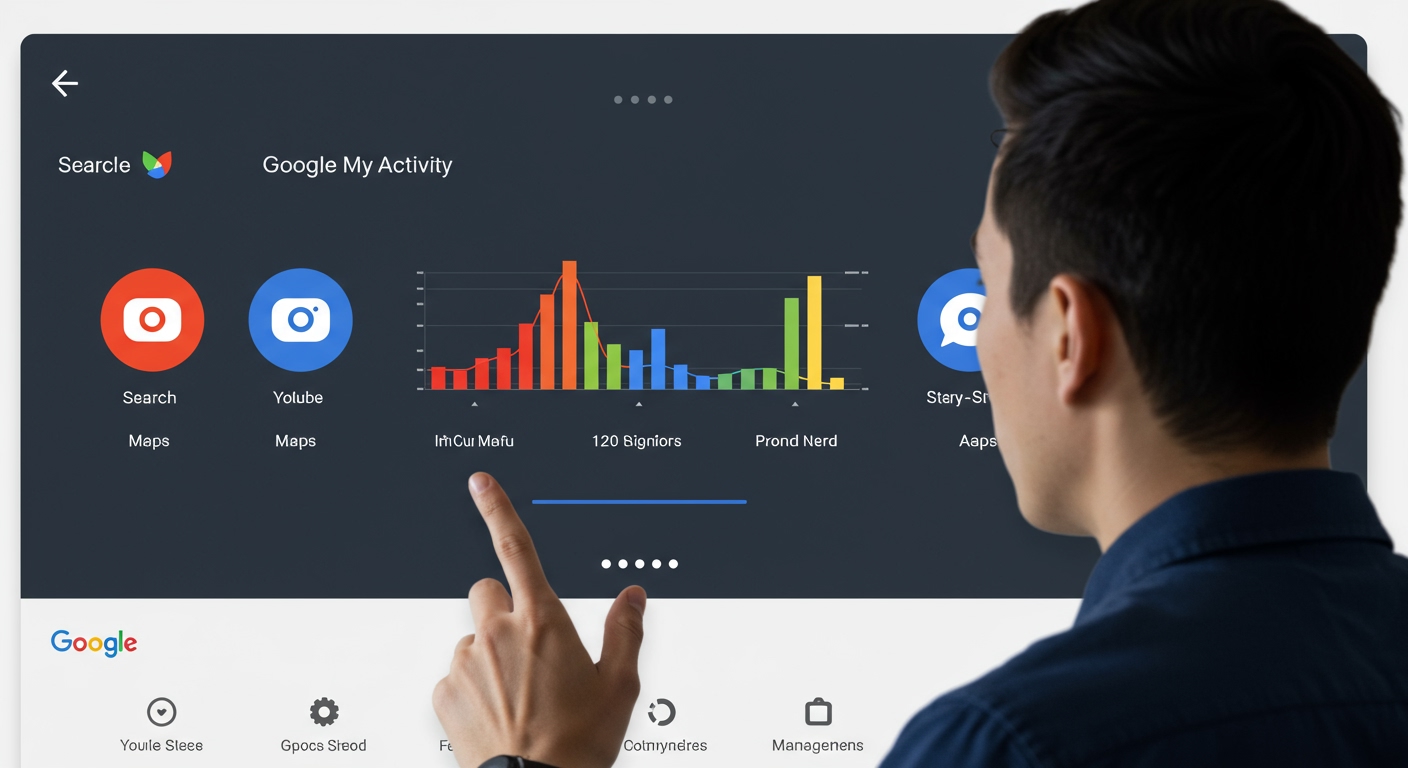
The Importance of Managing Your Digital Footprint
Managing your `Google activity controls` is paramount for several reasons. The extensive `data collection` by Google, while intended to offer `personalization` and useful features, also raises significant `privacy concerns`. This data can be used for `targeted ads`, shaping your online experience in ways you might not fully understand or approve of. Taking control allows you to limit the information Google retains, enhancing your overall `data security` and privacy [4](). It’s also worth noting that if `auto-delete` is not configured, Google might retain some activity data for a default period (e.g., 18 months for new accounts) or even indefinitely for older accounts, making proactive management crucial [5](). Actively choosing to `delete Google activity data` empowers you to decide how your information is used.
Navigating Your Google Privacy Settings: A Dashboard Tour
Accessing Your Google Account’s Data & Privacy Section
To begin managing your Google activity, you need to access the `Data & privacy` section within your `Google Account`. Here’s how:
- On Desktop: Go to myaccount.google.com, then click on ‘Data & privacy’ in the left-hand navigation pane.
- On Mobile: Open the Google app, tap your profile picture in the top right, then ‘Manage your Google Account’, and navigate to the ‘Data & privacy’ tab.
This section is your central command center for all `Google Account privacy settings`, offering a comprehensive overview of your data, privacy, and security controls.
Understanding Activity Controls (Web & App, Location, YouTube)
Within the ‘Data & privacy’ section, scroll down to ‘History settings’ to find ‘Activity controls’. This is where you manage the main types of data Google saves. You’ll see three key subsections:
- Web & App Activity:This saves your searches and other activity on Google services, including sites and apps that use Google services. It’s crucial for managing your `Web & App Activity settings` and `Google search history`.
- Location History:This creates a private map of where you go with your signed-in devices. It’s vital for `Location History auto-delete` if you’re concerned about location tracking.
- YouTube History: This saves the YouTube videos you watch and the searches you make on YouTube, directly impacting your `YouTube History management`.
For each control, you can pause or turn off data saving entirely. For instance, pausing ‘Web & App Activity’ stops Google from saving new search and browsing history to your account.
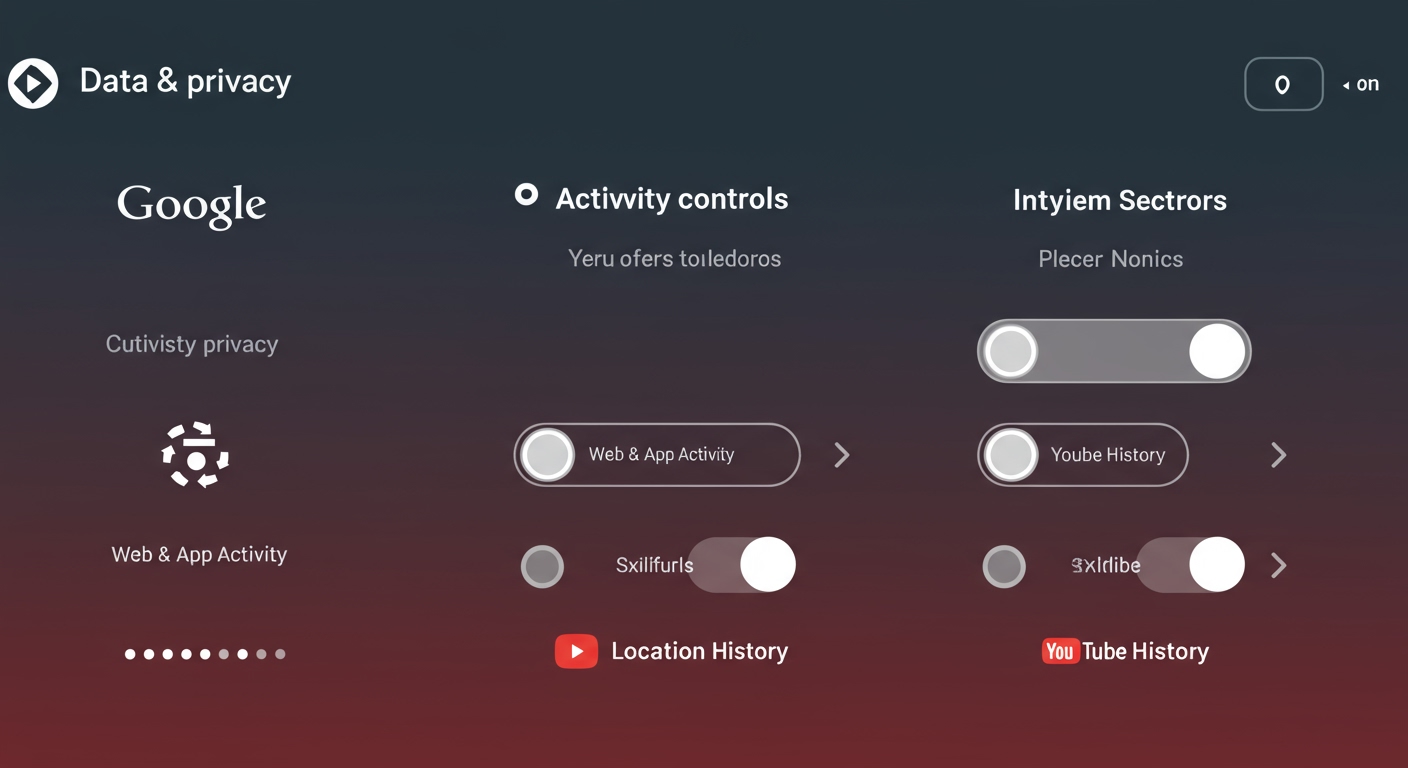
Utilizing the Privacy Checkup and Dashboard
Google offers two helpful tools to simplify privacy management:
- Privacy Checkup: This guided tool walks you through key privacy settings, helping you make quick adjustments to your account. It’s an excellent starting point for anyone feeling overwhelmed, acting as a mini `Privacy Checkup Google guide`.
- Google Dashboard: This provides a broad overview of your data across all Google services, from Gmail to Google Photos, showing you what data is stored and where. It’s part of the comprehensive `Google privacy dashboard features` designed to give you transparency and control.
How to Auto-Delete Your Google Search History and Other Activity
Setting Up Auto-Delete for Web & App Activity (Including Search History)
This is arguably the most impactful step you can take to `manage Google search history automatically` and reduce your digital footprint. Here’s how to enable `auto-delete` for your `Web & App Activity`:
1. Go to myaccount.google.com and navigate to ‘Data & privacy’.
2. Under ‘History settings’, click on ‘Web & App Activity’.
3. Look for the ‘Auto-delete (off)’ or ‘Auto-delete (on)’ option and click on it.
4. You’ll be presented with options to keep activity for 3, 18, or 36 months. Choose your preferred timeframe. Google will automatically delete any activity older than your chosen period.
5. Click ‘Next’ and then ‘Confirm’ to save your settings.
This setting ensures that your `Google search history` and other web and app activities are automatically purged after your chosen duration. It’s a proactive way to `clear Google activity history` without manual intervention. Remember, `turning off` activity stops new data collection, while `auto-deleting` removes existing data after a set period.
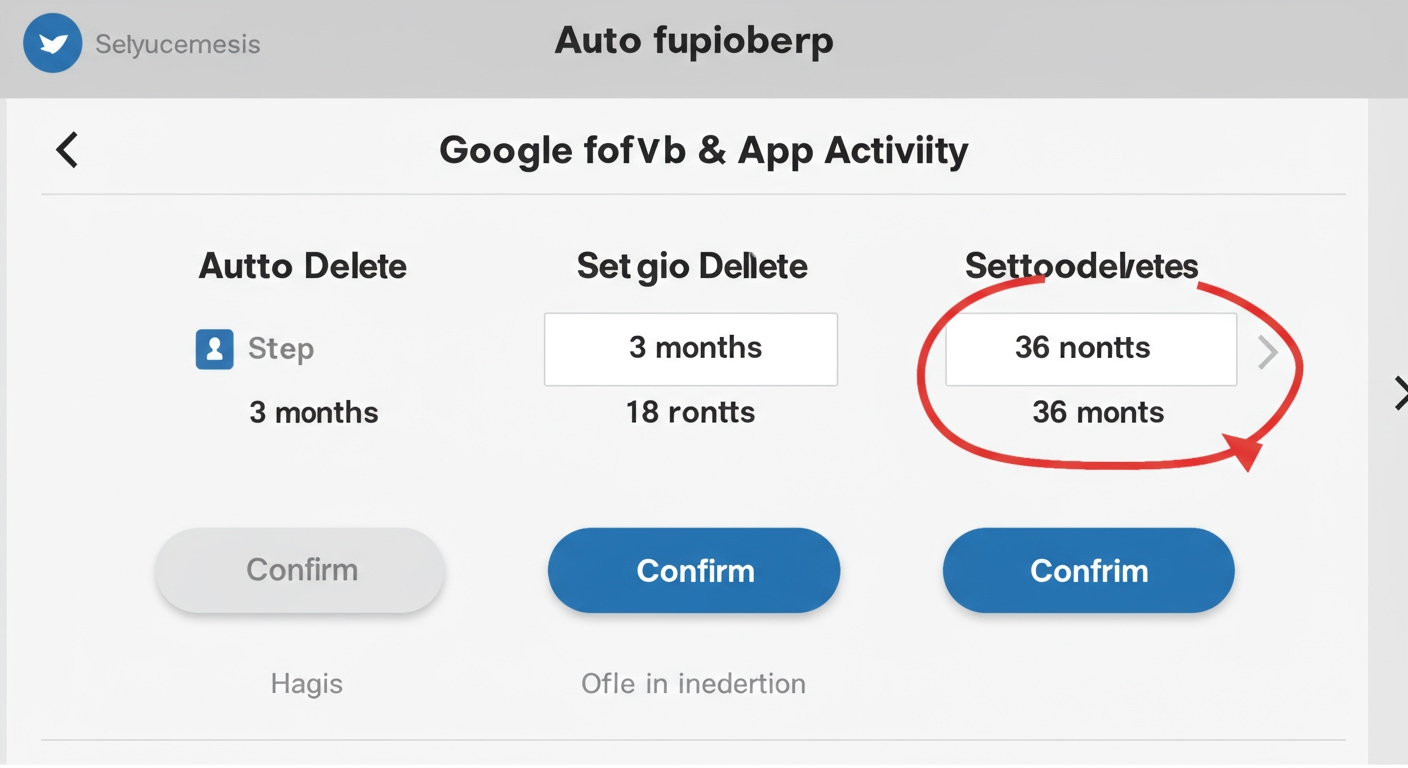
Auto-Deleting Location History
To manage your `Google Location History privacy` more effectively:
1. Follow steps 1-2 from the ‘Web & App Activity’ section, but select ‘Location History’ instead.
2. Click on ‘Auto-delete (off)’ or ‘Auto-delete (on)’.
3. Choose your desired retention period (3, 18, or 36 months).
4. Confirm your selection.
This will ensure your location data older than the chosen period is automatically removed from your `Google Maps activity privacy` and other location-based services.
Auto-Deleting YouTube History
Similarly, to configure automatic deletion for your `YouTube History` (both search and watch history):
1. Go to ‘Data & privacy’ and click on ‘YouTube History’ under ‘History settings’.
2. Click on ‘Auto-delete (off)’ or ‘Auto-delete (on)’.
3. Select your preferred retention period.
4. Confirm your choice.
What Happens When Activity is Auto-Deleted?
When activity is `auto-deleted`, it is removed from your Google Account and will no longer be used to personalize your experience across Google services. This helps `how to stop Google from tracking` your long-term patterns. While the data is removed from your view and personalization, Google’s privacy policy indicates some data might be retained longer for specific business, legal, or security reasons [5]().
Manual Deletion and Other Privacy Tools
Manually Deleting Specific Activity or Timeframes
Sometimes you might want to delete specific items or activity from a particular time. To do this:
1. Go to myactivity.google.com.
2. You can filter by date (e.g., ‘Last hour’, ‘Last day’, ‘All time’) or by specific Google product (e.g., Search, YouTube).
3. To delete individual items, click the three-dot menu next to the item and select ‘Delete’.
4. To delete by timeframe or product, use the ‘Delete activity by’ option on the left-hand menu.
This provides granular `Google data management` control over your stored information.
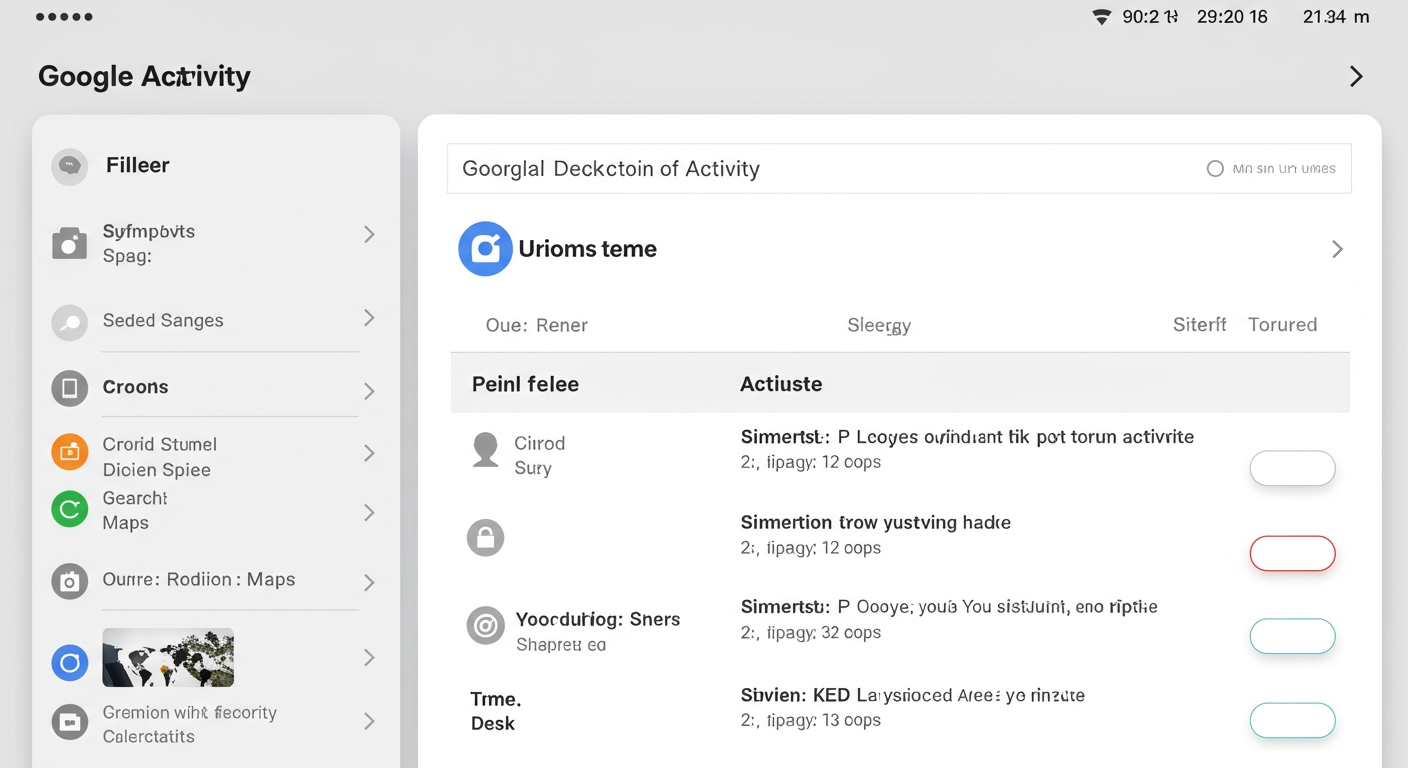
Browsing Privately with Incognito Mode
For immediate privacy, `Incognito Mode` (or similar private browsing modes in other browsers) is an excellent tool. When you browse in Incognito Mode in Chrome, Search, YouTube, or Maps, your activity is not saved to your Google Account or device’s history [1](). This means your searches, sites visited, and cookies won’t be recorded locally. While it doesn’t hide your activity from websites you visit or your internet service provider, it’s effective for preventing your Google Account from logging those specific sessions, offering immediate `Incognito mode benefits`.
Managing Other Google Data (e.g., Ad Settings, Third-Party Apps)
Your `Data & privacy` section also offers other crucial controls:
- Ad Settings: Visit `My Ad Center` to see how ads are personalized for you and to turn off ad personalization entirely. This is where you can control `personalize Google experience settings` related to advertising.
- Third-Party Apps: Review and remove `third-party apps connected to your Google Account`. This is important for security, as these apps often have access to various parts of your Google data.
- Information others see: Control what personal information (like your name, profile picture, or birthdate) is visible to others across Google services.
These additional settings provide a holistic approach to your `Google Account privacy settings`.
Taking control of your Google My Activity and privacy settings is a proactive step towards a more secure and personalized online experience. By understanding the data Google collects and actively managing your Activity Controls, especially by utilizing the `auto-delete` feature, you can significantly reduce your `digital footprint` and safeguard your personal information.
Regularly reviewing your privacy settings and employing tools like Privacy Checkup ensures that your Google experience aligns with your comfort level and privacy preferences. Empower yourself with these controls to enjoy the convenience of Google services without compromising your privacy.